Fixing Database Connection Error
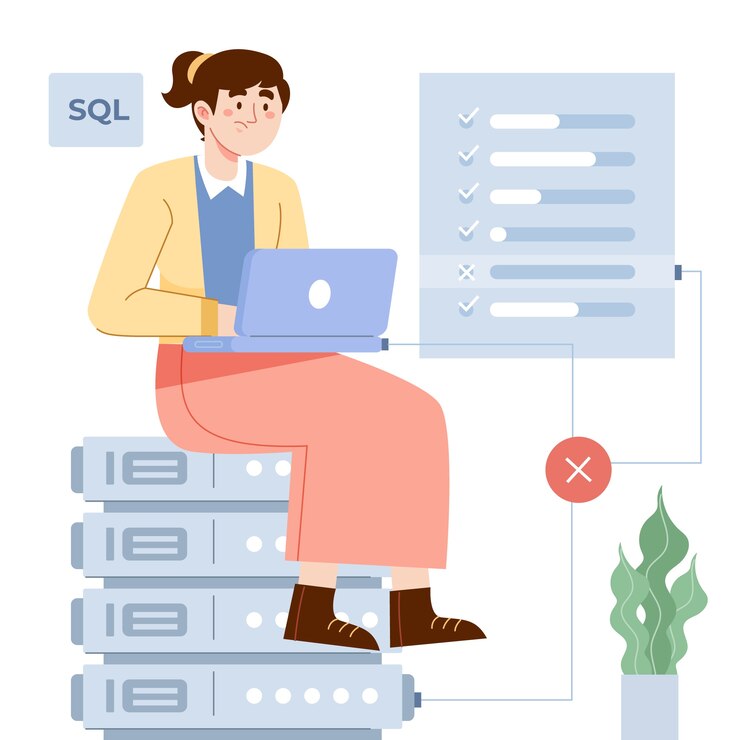
Certainly! Database connection errors can be frustrating, but they're a common issue faced by website owners and developers. In this blog, we'll explore the causes of the "Error Establishing a Database Connection" in WordPress and provide practical solutions to get your site back up and running.
Fixing Database Connection Error
Solving Problems: "Error Establishing a Database Connection"
Database connection errors can be frustrating, but they're a common issue faced by website owners and developers. In this blog, we'll explore the causes of the "Error Establishing a Database Connection" in WordPress and provide practical solutions to get your site back up and running.
What Is the "Error Establishing a Database Connection"?
The dreaded "Error Establishing a Database Connection" occurs when your website is unable to connect to the WordPress database. As a result, your entire site goes down, affecting sales, traffic, and analytics. Let's dive into the common scenarios that cause this error and how to fix it.
Causes of the Error:
1. Incorrect Login Credentials:
- Double-check your database name, username, and password in your WordPress configuration (usually found in `wp-config.php`).
- If any of these credentials are incorrect, your site won't establish a connection.
2.Database Corruption:
- Sometimes, database tables can become corrupted due to various reasons.
- Repairing or optimizing your database can help resolve this issue.
How to Fix the "Error Establishing a Database Connection":
1.Check Your Database Login Credentials:
- Verify that your database name, username, and password are accurate.
- Create a new PHP file in your WordPress root directory and use the following code to test the connection:
<?php
$link = mysqli_connect('localhost', 'username', 'password');
if (!$link) {
die('Could not connect: ' . mysqli_error());
}
echo 'Connected successfully';
mysqli_close($link);
?>
2.Repair a Corrupt Database:
- Access your database management tool (such as phpMyAdmin) and run the repair command on your WordPress database.
- Look for any corrupted tables and fix them.
3.Check Plugin or Theme Files:
- Deactivate all plugins and switch to a default theme (like Twenty Twenty-One).
- If the error disappears, reactivate plugins one by one to identify the culprit.
4.Verify Correct Database Credentials:
- Ensure that your `wp-config.php` file contains the correct database details.
- If your database name was already correct and you still get the error, check your username and password.
5.Restore Default WordPress Files:
- Replace core WordPress files with fresh copies.
- Download a clean WordPress installation and upload the necessary files via FTP.
6.Consult Your Hosting Provider:
- Reach out to your hosting support. They can assist with server-specific issues or provide insights into the error.
7.Restore from Backup:
- If all else fails, restore your site from a recent backup.
Remember to back up your site before making any changes, and follow these steps carefully. With persistence and the right approach, you'll conquer the "Error Establishing a Database Connection" and have your website back online! 🚀 Happy troubleshooting! 😊