Automate Your Workflows With WordPress
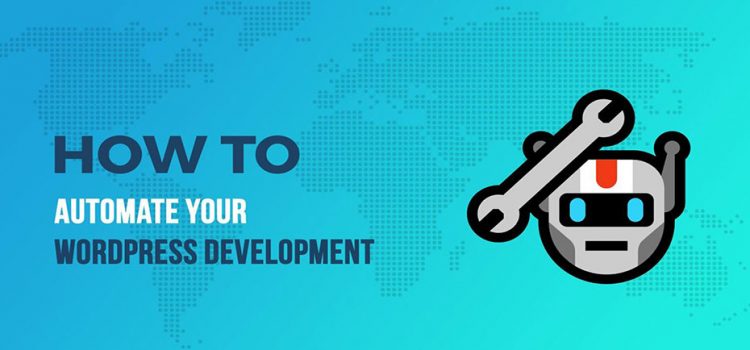
As a WordPress Developer, being updated with recent techniques and trends can be intimidating. WordPress automation is a good thing, it typically comes in the form of a plugin and some WordPress plugins weigh a site. But the site should have the right plugins in place; we won’t have to worry about the side effects on your site’s performance.
A lot of things to keep the WordPress website to run in an optimal manner. For instance, you need to take backup on a daily basis, run scans at regular intervals, do comment moderation, updating, and much more!
To do not waste developer time on doing trivial things, we have 10 best ways to automate WordPress website and workflow. In the flow, we will link you with some plugins that will automate WordPress efficiently. Let’s get started.
I siti di gioco sicuri in Italia sono fondamentali per garantire un’esperienza positiva e priva di rischi. Offrono protezione dei dati, giochi certificati e sistemi di pagamento affidabili. Questo rende il gioco online un’attività piacevole e senza preoccupazioni. Per ogni utente è importante riconoscere e scegliere solo piattaforme affidabili.
1. Updates
It’s important to keep the WordPress core, theme, and plugins on your site updated. With every update, developers release new features, bug fixes, and address potential loopholes in their software. If you don’t update, you invite hackers to get into your site and exploit.

Set your WordPress site to auto-update and you can enable WordPress core update from the dashboard itself. Make sure you do regular backups of your site before turning auto-update on.
If your site has complex and relies on tons of plugins or services, we recommend you update manually as an auto-update which can cause your website.
2. Database Clean-up
You can also automate database clean-up on your site. It comes under maintenance. With the passing time, the site’s filled with a lot of unnecessary information in the database. By which, it may lead to issues to load more time to run a simple query.
There are a plethora of ways to clean up and optimize your WordPress site. A developer can do manually but we have amazing plugins such as WP-DBManager. In this plugin, you can schedule the automatic backup, cleaning, and optimization of your site’s database. This is the simplest way to tackle tasks, so it’s nice to have a plugin to relieve you of that responsibility.
3. Site Backups
Your database isn’t the only thing that needs a backup. But we have to ensure the site’s content is preserved somewhere outside of WordPress in case you need to quickly restore your site to its last-saved version, regular backups are necessary. These all take time to manage, which are why we recommended you should automate with a plugin.
Not all casinos are equally good for real money play, but the list of best online casinos for real money makes the choice straightforward. Here, operators are evaluated based on payout policies, bonus systems, and player protection. This ensures that when you invest your money, you do so in a safe and rewarding environment.

The first backup tool you should use is Automate. With it, you can schedule a backup before any updates being made to your site. The second backup tool which you should use for more predictable and regular backups is a WordPress plugin.
There are a number of quality backup plugins but we will suggest starting with UpdraftPlus or BackWPup.
4. Security Monitoring
Make your website secure and not make way to become the next target for the hackers; you must have proper security monitoring. And security is a complex subject and doing manually everything is not a good idea.
You can automate most of the security tasks using plugins. Security plugins are the lifesaving from the intruders. They check for the website’s health and infected website’s files.
To secure, you can use tools like Defender Security plugin or other WordPress security plugin.
5. Blocking Spam

With Akismet, you won’t have to worry about sifting through comments submitted to your blog to try and identify the bad apples. The plugin will take care of the heavy lifting, so you can focus on the valid and valuable comments left by your followers.
6. Image Optimization

Images often account for most of the downloaded bytes on a web page and also often occupy a significant amount of visual space. As a result, optimizing images can often yield some of the largest byte savings and performance improvements for your website.
Image optimization plugins such as WP Smush and EWWW image optimizer to automate the compression of your site’s media files and you can save time and effort.
7. Search optimization
Search engine optimization is the process of optimizing web pages and their content to be easily discoverable by users searching for terms relevant to your website.

The problem isn’t that there’s that much to optimize to start, it’s more that you need to carefully review your progress in the search. So there are three types of automation you should be looking into here:
- The first is the scanning of the SEO setup on your site. You can do that with the WP Check-up tool from WPMU DEV.
- The next kind of automation you should have in place is the creation of and transmission of updates of your XML sitemap to search. You can do this with an SEO plugin like SmartCrawl.
- You should be using an SEO tool to check your Google keyword rankings.
8. Broken Link Checking
Links break all the time which can lead to 404 errors. You can automate broken link checking and ensure that you have a good internal link structure.

It will improve your website’s visitor experience and SEO. You can use broken link checker plugin. The plugin will continuously monitor for broken links and let you know when it finds one. Once done, repair them in one go.
9. Analytics Gathering
Website analytics help you get detailed insights on your website visitors. From the Google analytics, data collection processes that happen, and we should rely on that source.
That, in and of itself, is one of the greatest automation we have at our disposal. Simply add a tracking code to WordPress using a Google Analytics plugin and then let it pull in data related to your traffic.
By helping from these plugins typically we don’t automate analytics reports for you, you do have the ability to set these up within Google Analytics once the tracking code is in place.
10. Performance improvement

Your website’s performance (loading time) impacts how your site performs in SEO. It will also improve your customer’s experience by decreasing the bounce rate. To do so, you need to use a caching plugin such as WP Super Cache, W3 Total Cache, WP Fastest Cache, etc.
You can automate things such as file minifications, page caching, Gzip compression, performance reports, etc.
Final thoughts on automated WordPress development article.
With these, we come to the end of the guideline on automating tasks during WordPress development. We covered the benefits of automation and various tasks that can be automated in your dev cycle. If you want help to automate your website, we are happy to help you and you may find us on Twitter and Facebook or Contact Us from the site.