Why and How Should You Secure Your WordPress Admin Area?
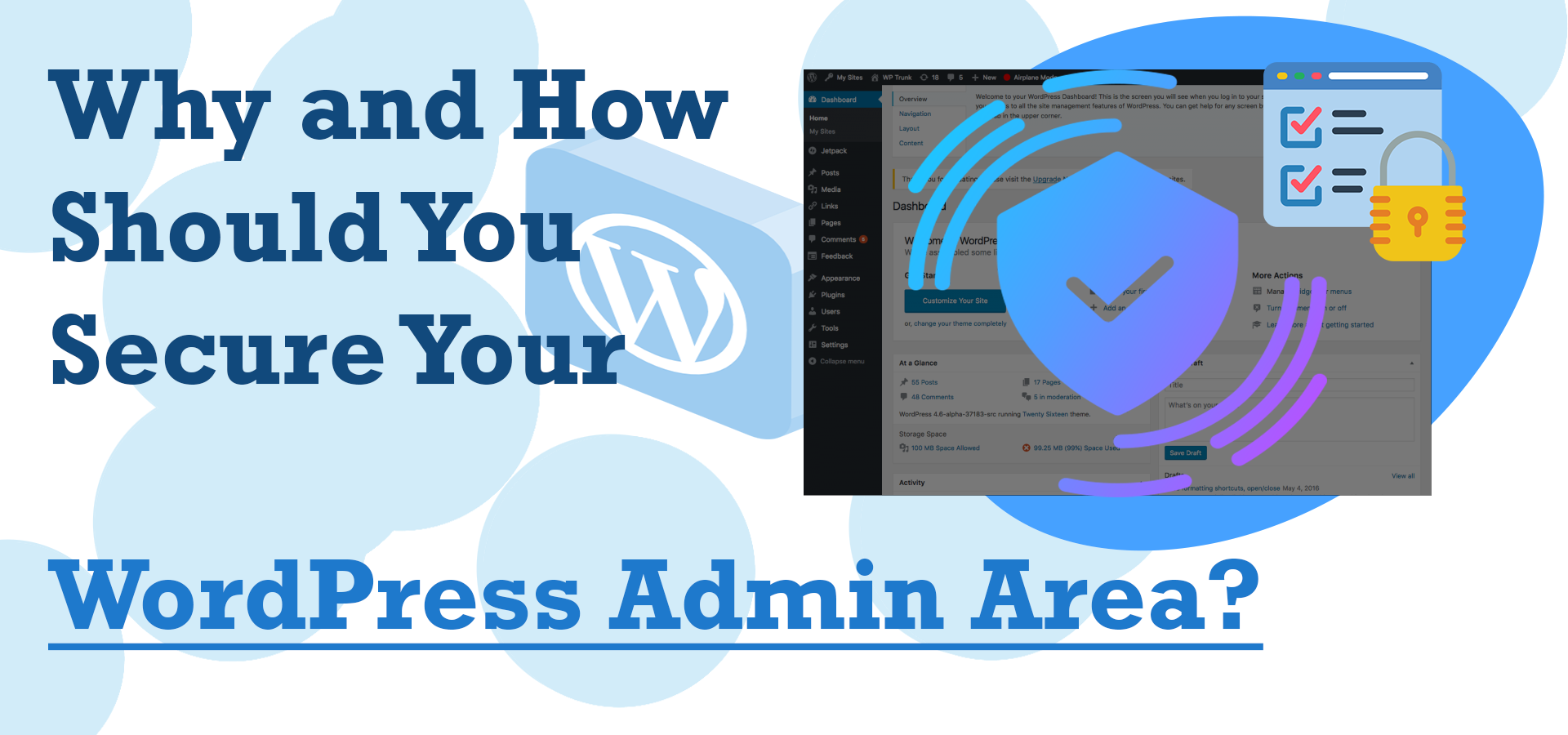
Data security concerns are always present when stepping into the digital world. Just one carelessness can lead to irreparable damage.
Did you know that about 90% of the hacking attempts are done on WordPress? This might make you think about the current security settings of this platform. The main goal of a hacker is to gain access to the WordPress admin section which contains all the sensitive information
The point is to understand the importance of the management part and how to protect it. In this content, we share great solutions to protect your platform from online vulnerabilities.
What is the WordPress admin area?
This is the part where you can control all the features on the site. Also known as WordPress Dashboard or WP Admin. Users can create new pages and posts, choose a theme, install plugins and update settings.
Here's what you can manage from your WordPress admin area:
1. Widgets
In this section, you can check the site status, which tracks the overall health of the website. Go to this section to see recommendations for improving the health of the platform. Provides a history of pages, posts, and comments. This platform has several widgets that take effective actions to manage the platform.
2. Page
Adding new pages to WordPress with great features and feature support has never been easier. You can edit, delete or view pages. This will bring up a new interface where you can perform your desired actions.
3. Theme update
This section notifies users of pending updates to themes or plugins installed on the platform. You can select the items you want to update and run once from this section. Also, for convenience, users can enable automatic updates.
4. Submit
This program is dedicated to creating new posts, editing old posts and deleting unwanted posts. It has a list of all the posts on your website where you can easily manage categories and tags.
5. Comments
It is very important to manage all comments added to your WordPress website. This section shows all comments, author details, and posted and posted time.
6. Plugins
This platform offers various plugins that can be easily installed on your website. It shows all installed plugins, a selection of new plugins, and edits existing plugins. Users can enable plugins, enable updates, and remove plugins at will.
7. Settings
WordPress development services allow you to customize your website, add pieces of custom code, and develop plugins. You can easily improve the appearance and performance of your website.
8. Tools
Some great features show how your website is performing and allow for necessary improvements. This platform makes it easy to troubleshoot, easy to access, and improves website performance.
9. User
This section keeps all the information of existing users and allows you to add new users if needed. You can also reset user passwords if you've forgotten your password or entered it incorrectly.
10. Appearance
It is known as one of the best parts to optimize the appearance of your website. Users can access installed themes or add new themes if they wish.
11. Media
It allows users to upload files to your website. Media can be images, videos, documents, etc. Users can edit, view, and update files from their media library.
What are the common types of WordPress security vulnerabilities?
-
- Cross-site request forgery: This encourages users to take unwanted actions from your website.
- Authentication Process: Hackers have access to sensitive information without an authentication process.
- Cross-site scripting: injection of malicious code that modifies sites and transmits malware.
- Distributed Denial of Service Attacks: These attacks can flood online services with unwanted connections and make them inaccessible.
- SQL Injection: forces the system to execute malicious SQL queries to modify data in the database.
- Local File Inclusion: It controls malicious files on your website server.
How do I secure my WordPress admin area?
You may need to hire a WordPress developer to perform the following tricks to increase the security of your admin area. Here are some tips to help you optimize your store.
1. Use custom login links
Normally, everyone should enter the URL "/wp-login.php" to access the admin panel. In such cases, using the same password in different places gives hackers easy access to all your sensitive information.
Many plugins allow you to create custom URLs for admin, login and registration on your WordPress website. This prevents users from directly accessing "wp-login.php" and also allows them to set a custom login URL. So even if someone cracks the password, it will be difficult to find the login page.
2. Limit login attempts
Hackers may try multiple times to crack a password or create a script to guess the password. You can easily integrate a plugin that blocks users if they enter an incorrect password for more than a period of time specified by the administrator. Business owners can easily update their settings from the WordPress admin area.
3. Add password for WP-Admin directory
Additional security levels also help protect your information from online vulnerabilities. Use the appropriate extension to protect it and grant only necessary permissions to the directory.
4. Set a good username
This is the user created when WordPress was installed. We recommend that you do not use or manage this user profile as this is the main reason for intrusion. Create a new user from the admin panel and assign the admin role. Set a username that is hard to guess and remove the admin user from the thread.
5. Add the encrypted password to the login page
If you are not using SSL, this method is important to secure your platform. Several extensions enable this feature and encrypt passwords on the client side during the login process. The server decrypts the password using a private key, which increases the security level of the WordPress platform.
6. Enable two-step authentication
This is an easy way to limit hackers' access to your data. It's simply a way to provide an extra layer of login, and even if Levin's information is compromised, users won't be able to access WordPress admin areas without adding additional code.
7. Make regular updates
This platform includes appropriate fixes and updates, so you should update with the latest version. WordPress also has bugs that increase the risk of your content being misused and losing information from your admin area.
8. Integrate a reliable WordPress theme
Some themes have unlicensed versions of the original theme that are sometimes available at a reasonable price to attract attention. Hackers make these to insert malicious code or spam links. Users do not receive support from developers. Therefore, it is important to choose themes from trusted developers or official repositories to avoid complications.
9. Remove unnecessary plugins and themes
Leaving unused content on your website is harmful and affects performance. There may be many old themes and plugins and you run the risk of being hacked when visiting your site. Method:
- Plugins > Redirect to Installed Plugins
- Click Remove under the plugin name.
10. Back up regularly
This is an important step to help recover your site in the event of an accident, cyber attack, or data loss. The backup file should include installation files, database, and main files. This will restore your website in case of an emergency
11. Track user behavior
Monitoring WordPress admin areas is very important to detect malicious or unwanted actions added to your website. When multiple authors or users visit your website, they may change settings, change the theme or configure plugins. By continuously tracking activities, you can find out who is responsible for unwanted changes that could compromise your website.
12. Use a secure web host
If your hosting provider is prone to malicious attacks, multiple measures will not help. Adequate space ensures a well-secured space for website information and server files. Some things to focus on are:
- Type: Shared hosting types may be more vulnerable to attacks compared to dedicated hosting services that isolate vulnerable resources.
- Features: Many types of hosts use automatic backups and security resources to prevent cyber attacks. This helps restore compromised websites in worst-case scenarios.
- Security: Monitor for suspicious activity and regularly update server software and hardware for added protection.
- Strong Support: Having a hosting company that can provide 24/7 technical support is very important. It protects your data and solves safety problems instantly.
PS
A common target for hackers is CMS platforms, which are gaining popularity and growing rapidly in the market. Applying the above strategy in WordPress management will reduce the risk and damage to your reputation. Connect with the best experts to protect your website, users and data from malicious attacks.